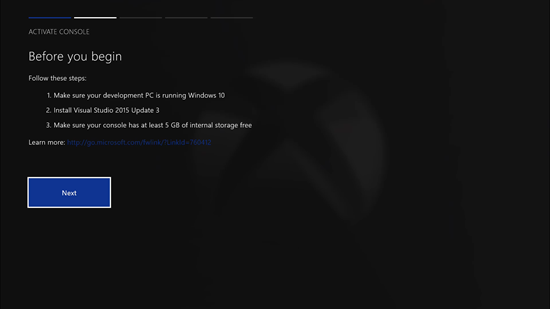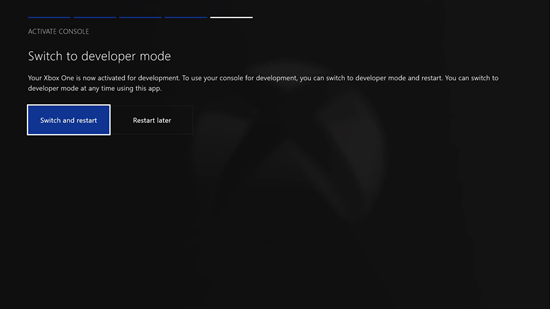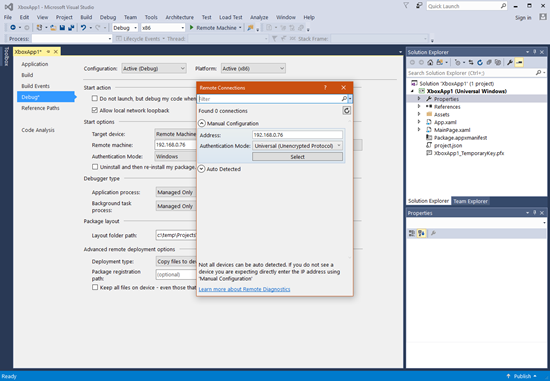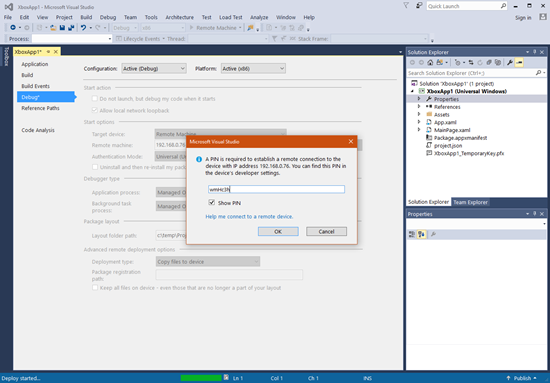Since Anniversary Update (Windows 10 1607) Xbox One has supported UWP developers and the Windows Store has supported UWP apps targeting Xbox One. You can use any Xbox One as a developer machine. This blog will walk you through the process of setting it up. It's a lot of steps, but pretty easy.
First, what are the prerequisites?
- An Xbox One with local, shared network access
- Visual Studio 15 Preview 5 (or VS 2015 Update 3+)
Search for the Dev Mode Activation app in the Store
Run the Dev Mode Activation app
Read the legal disclaimers and stuff
Make sure your PC is ready
Activate your console (on the Xbox)
Activate your console (on the PC)
https://developer.microsoft.com/xboxactivate
Switch to developer mode
After you reboot (this is a brand new environment)
- Reconnect to your network (I use my wireless network)
- Sign-in again with your Xbox live account
- I chose a unique color (green)
Launch Dev Home
Remember your Xbox One IP address
Click Pair with Visual Studio
Remember the Visual Studio Pairing Pin
This value will actually timeout. You may need to repeat this step again, later if you are slow to get Visual Studio ready to pair with your Xbox One. It's okay.
(Back on your PC) Create a new UWP app
The target version must be set to 14393 or higher.
Change Project > Properties > Debug > Target Device to "Remote Machine"
Type in your Xbox One IP Address (from Dev Home) & click find
Hit F5 and enter your Pairing pin
Your first UWP app will build, deploy and run. It will likely be plain white and won't be all that sexy to look at. But, you're running on an Xbox.
Congratulations.