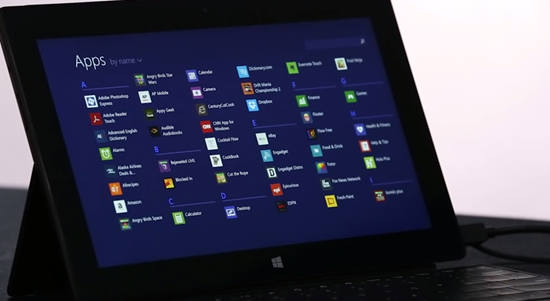Search
Get results form your PC (like files, songs, and settings) and from the web with Bing. For some searches, you can tap or click right from the results to open maps, play songs, or call a business.
Using multiple apps on one screen
Arrange apps side-by-side in whatever size works best for you.
Personalization
More tiles sizes, more color options, and animated background for Start.
All apps
See all your apps in one place with the Apps view. Install an app and it’s on the Apps view. You can choose which aps to pin to Start so you can keep your Start screen organized.
Windows Store
The Store has a new layout with larger images and more information for each app. Swipe down from the top of the Store or right-click to see apps organized by category.
New built-in apps
Windows comes with new built-in apps, including Calculator, Alarms, Reading List, Food & Drink, and Health & Fitness.
Mail, Calendar, and People
See messages from your favorite people in one view, use Sweep to keep your inbox clean, and personalize a new upcoming events view with your own background images.
Photos
Edit your photos with rich editing tools in the new Photos app.
Desktop features
The Start button has returned to the taskbar (tap or click to get to Start). Or go straight to the desktop or Apps view instead of Start when you sign in. Use the same background for your desktop and Start.
Lock screen
Answer Skype calls, take photos, or see a slide show of your photos without having to unlock your PC.
Easier to enter text
If you use more than one language in Windows, you can enter text more easily with new and improved keyboard layouts for Input Method Editors (IMEs).
Touch keyboard
The updated touch keyboard learns as you type, suggesting the current and next work in your sentence. Swipe across the spacebar to cycle through suggestions so that you don’t have to take your hands off the keyboard. Emoji are now in color.
Two places to save files
Save to your PC or to your cloud storage on SkyDrive when saving files.
More settings in PC settings
Most settings that were only available in Control Panel are now in PC settings. The settings you use most often are displayed on the first page of PC settings so you can get to the easily.