

But what if you wanted to do more without splitting the atom? Could you build your own, custom progress in that super-charges the branding of your Windows app?


But what if you wanted to do more without splitting the atom? Could you build your own, custom progress in that super-charges the branding of your Windows app?
My daughters are getting into typing their homework, so I am making sure they understand OneDrive, OneNote, and Word. These are like Visual Studio for the student. OneDrive is their source control. OneNote manages their assets. And Word guides them away from simple, stupid errors without writing their papers for them.
I’ve been giving them some small tutorials, and thought I would take a little of the lesson and put it here. This is, as far as I am concerned, the basics of what you should teach your daughters (or sons) about Microsoft Word. Lots of these features are part of the web version of Word that comes in OneDrive – only a few of them are parts of Google Docs (yuck) some of their classes use.

But how many records are before the current record? How many records are after it? Without some type of page or context indicator, the FlipView is a mystery to the user. And, that’s what we’re after today – building our own page indicator for the FlipView control.


In this article we’ll discuss how to create the assets you need, and how to use those assets to simulate a Winter Wonderland. This will include the dynamic creation of controls and their animations.
Recently, I updated my Timer App to version 2. And, one feature I added was a whiteboard. Letting your user draw a picture is cool. It’s also quite useful if they need to express a thousand words quickly. Anyway, I wrote it and thought, “this is easy!”. So, I thought I would share the technique.
There are several input devices supported by Windows 8. In fact, it’s because Windows supports the Pen (stylus) that I think it beats every other platform. There’s no better inking platform than Windows, but that’s not the point of this article. Other than the Pen, there’s touch (finger), and, of course, the mouse.

So, when new apps were included in the Windows 8.1 update, I immediately opened them to see if I could glean some UX ideas. Many of them are quite nice. But the timer app is particularly distinctive in its look and interaction. The interesting dial control is quite usable – it’s intuitive and flashy looking. I like both of those.

GridView inherits from ListViewBase, which ultimately inherits from ItemsControl – the core repeater for the XAML framework. GridView is a horizontally-oriented data presenter that is, easily, the most common control used in Windows Store Apps on Windows 8. It gives a lot of functionality to developer right out-of-the-box. This includes grouping, selection, animations, and reordering.
So we have two real problems:
And, fortunately, we have solutions!
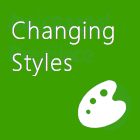
You can change its behavior, customize it’s API, and even add properties as needed. Taken to the extreme, it can actually be a little confusing. But used appropriately, it’s a powerful, time-saving feature.

The <Resources /> property of a page or control is within the scope of any child element. As a result, this raises the scope of styles, templates, and variables to more than one UI element. The Page resources property is the highest scope available in a single UI.
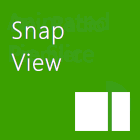
The different views in Windows are something developers have to deal with but are fundamentally one of Windows 8’s core differentiators in the marketplace. Since a Windows 8 is only active when it is visible it means that only one app can run at a time – similar to the IPad. But because of SnapView, Windows 8 allows users to view more than one app at a time, even if the second app is in a narrow format. As a result, the user can enjoy more than one app at a time, increasing the opportunity for productivity.
The image above shows the Full, Snap, and Fill View on a slate device, respectively. It is an important note to say that Snap is not a touch-only mechanism. I run on a desktop that has no touch input. I use snap. It allows me to have more than one Windows 8 app up at one time. It also allows me to have a desktop app and a Windows 8 app running at the same time. It’s nice.


Wiki: On the World Wide Web, interstitials are web pages displayed before or after an expected content page, often to display advertisements or confirm the user's age (prior to showing age-restricted material). Most interstitial advertisements are delivered by an ad server. Full-screen interstitial ads are referred to as hyperstitials.
I am sure we have all experienced this type of advertising. And, I think I can speak for everyone, we all hate this type of advertising. These ads make apps or sites feel slow; we spend most of the time hunting for “skip this ad”, not reading it. So, what’s this article about then?
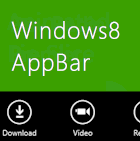

ADM: Microsoft Translator delivers automatic translation (Machine Translation) of a text into a specified language. It is a state-of-the-art statistical machine translation system translating between any of the supported languages, and powering millions of translations every day. It also provides additional functionality such as detection of the language of a given text. For more technical information about Microsoft Translator, please visit http://api.microsofttranslator.com.

The GridView’s ItemsPanel is a WrapGrid by default. Unlike a VariableSizedWrapGrid, the WrapGrid creates a strictly uniform grid of items. It’s beautiful, actually. The VariableSizedWrapGrid, on the other hand, lets developers create custom and create UI.

Note: The settings charm is not for desktop apps.
It appears that with Windows 8.1, developers will get a conversion exception in its CommandsRequested handler when the SettingsPane initialized the control. The workaround is to supply a GUID string as the item key.
// Identify control for StartPage settings
new SettingsHelper()
.AddCommand<StartPageSettingsDisplay>
("Settings",
"{E285A7C7-9101-4E4E-8826-38E0CC7EE1CE}");
When the user invokes the settings charm by tapping it, the operating system raises an event in your app. Your event handler updates the event arguments with the different setting command links you want to display in the native settings dialog. When the user taps one of those commands, you can handle the event and reveal a flyout.
In XAML, the flyout is actually accomplished with the popup control. Unlike the flyout in JavaScript, however, the XAML popup must be manually implemented for placement, dismissal, animations, et al. As a result, I wrote the SettingsHelper which I demonstrate in the following video. This self-contained class handles all that and makes settings a matter of one or two lines.
In the video above, I implement my SettingsHelper to show settings in a Windows app. Take my code, learn from it, steal from it, use it, whatever helps most! If you use it, send me a note and let me know!
I would be remiss not to mention Callisto on GitHub and available through NuGet in Visual Studio. This is a set of controls (including Flyout) that do a lot of what my helper does. It provides other controls (like DateControl) and is a fine contribution from Tim Heuer here at Microsoft.
Best of luck!
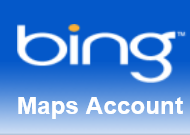 Did you know that the Windows 8 Location service does not require a GPS? It’s totally true. So many applications have to use location and so many applications should. With Windows 8, sensors and location isn’t a “what if” it’s a standard service that “just works”.
Did you know that the Windows 8 Location service does not require a GPS? It’s totally true. So many applications have to use location and so many applications should. With Windows 8, sensors and location isn’t a “what if” it’s a standard service that “just works”.MSDN: Computers today are more mobile than ever. From small laptops to Tablet PCs, many computers can go wherever the user wants to go. Programs that take advantage of the computer's mobility can add significant value to people's lives. For example, a program that can find nearby restaurants and provide driving directions would seem to be a natural fit for a portable computer. But while the technology to determine the user's current location is common and affordable, building solutions on this technology can be a daunting task.
 If you are not aware of Expression Design, you are missing a powerful tool in your toolbox. Expression Design allows designers and developers to create original vector assets or edit existing, including those created in other tools (like those from Adobe).
If you are not aware of Expression Design, you are missing a powerful tool in your toolbox. Expression Design allows designers and developers to create original vector assets or edit existing, including those created in other tools (like those from Adobe).